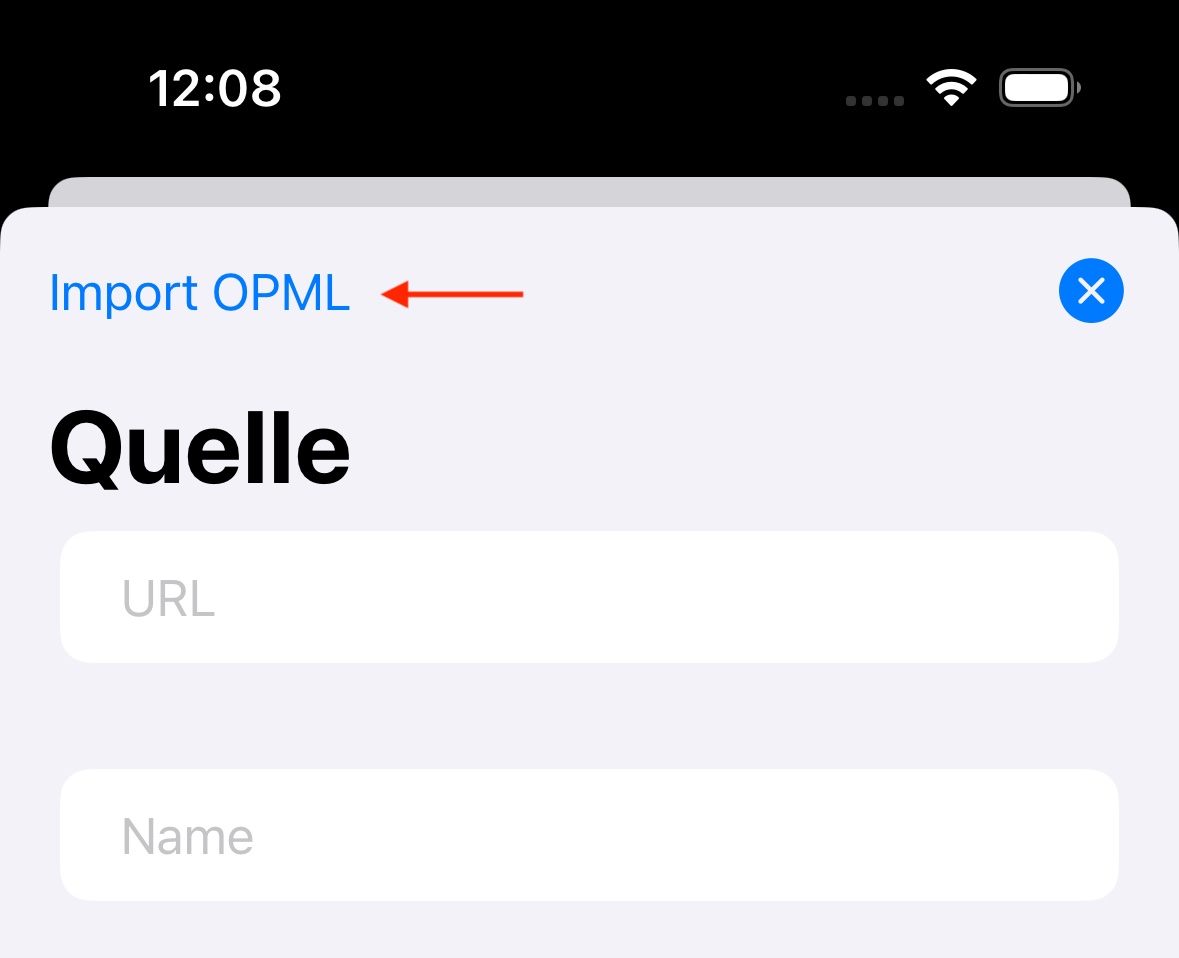FAQ
How can I add a source?
A source can be added in three different ways
-
Open a RSS or Atom URL in Safari. After confirmation, that the url should be opened in Ticker, the feed will be added to it.
-
Locate the Source section in the main view of Ticker and select
+ Newon the right side. A popup will open where you can provide the URL and additional information, such as a title for the feed and blockwords. -
On sharing a url to Ticker. Eg. when on a website in Safari that you want to add, simple open the share menu and select Ticker. Ticker will try to identify the relevant RSS feed of the site.

Blockwords are optional per source and can be used to filter articles based on certain keywords. The difference between muted words and source-blockwords are that mute words are applied to all sources whereas blockwords are only applied to the current source.
How can I add a tag?
Locate the Tag section in the main view of Ticker and select + New on the right side. A popup will open where you can provide a tag name. Optionally a tag can be set as Favorite. In this case, articles assigned to this tag are highlighted with a star-icon in all feeds and are also shown in the Favorite-smartlist.
Allow-words define how a tag identifies which articles should be tagged. There are two types:
-
Allow-word: Per default, a allow-word will match, when it is part of the article-title, no matter if it is an exact matching word or a part of another word.
-
Exact allow-word: When the exact toggle is set, the word must match exactly, meaning that it is not matching if the allow-word is partly a match of a word.
How can I edit a source or tag?
In the top view of Ticker, swipe left on a source or tag. Select the pencil-icon to then open up the edit menu.
How can I delete a source or tag?
In the top view of Ticker, swipe left on a source or tag. Select the trash-icon and confirm that you want to delete the source / tag.
Can I mark an article with opening it?
Yes, an article can be manually hidden by swiping left on the article and select Mark read. This artilce will not be shown anymore in the feed afterwards.
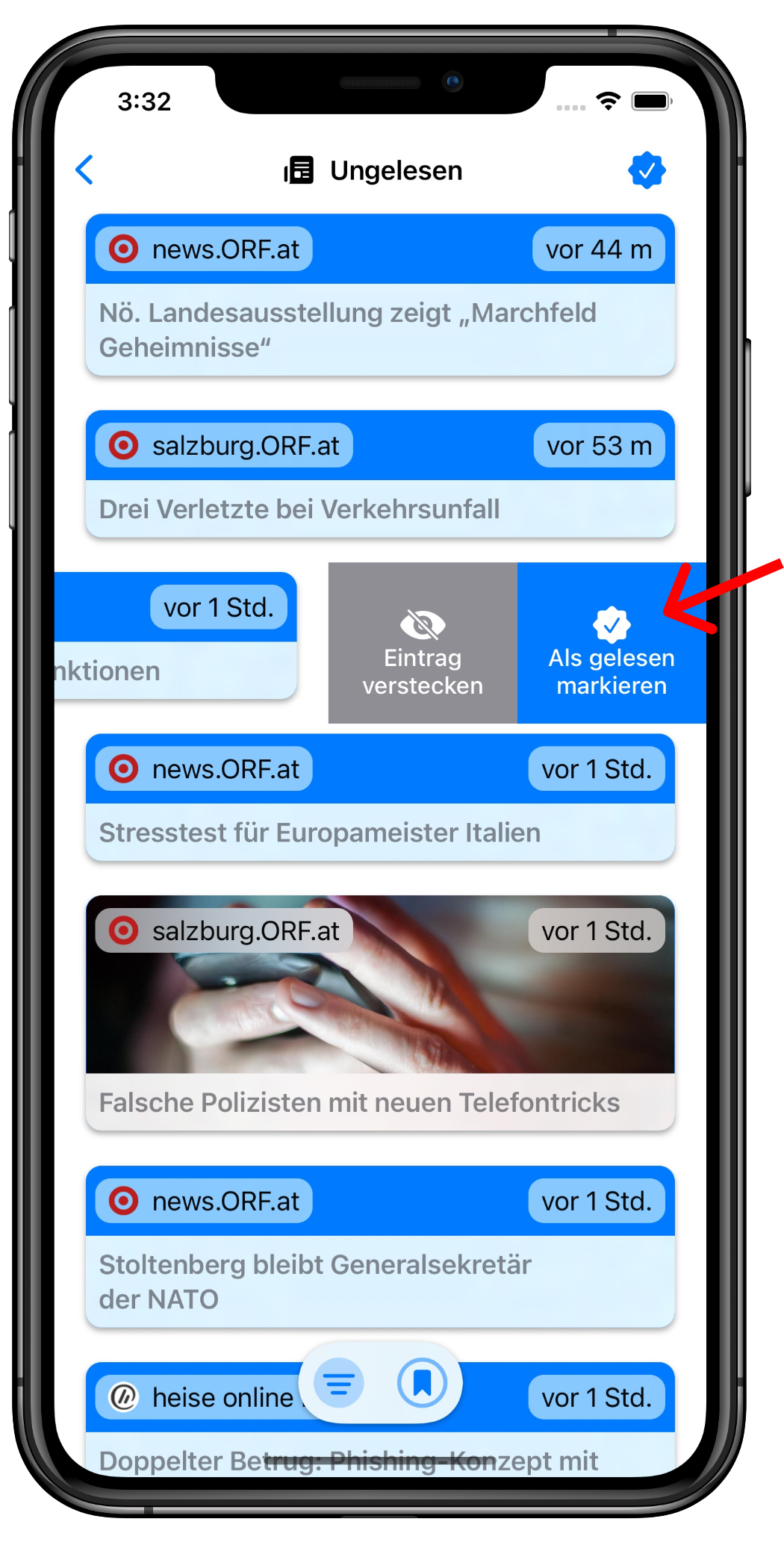
Can I mark all unread articles as read at once?
Yes, if activated in Settings > Mark all as read > Activate function (Enabled by default), a button for marking all visible, unread articles in the feed can be marked as read.
Optional you can define if you want to see those mass-marked articles in the Timeline. You can change this in Settings > Mark all as read > Show articles in timeline (Disabled by default).
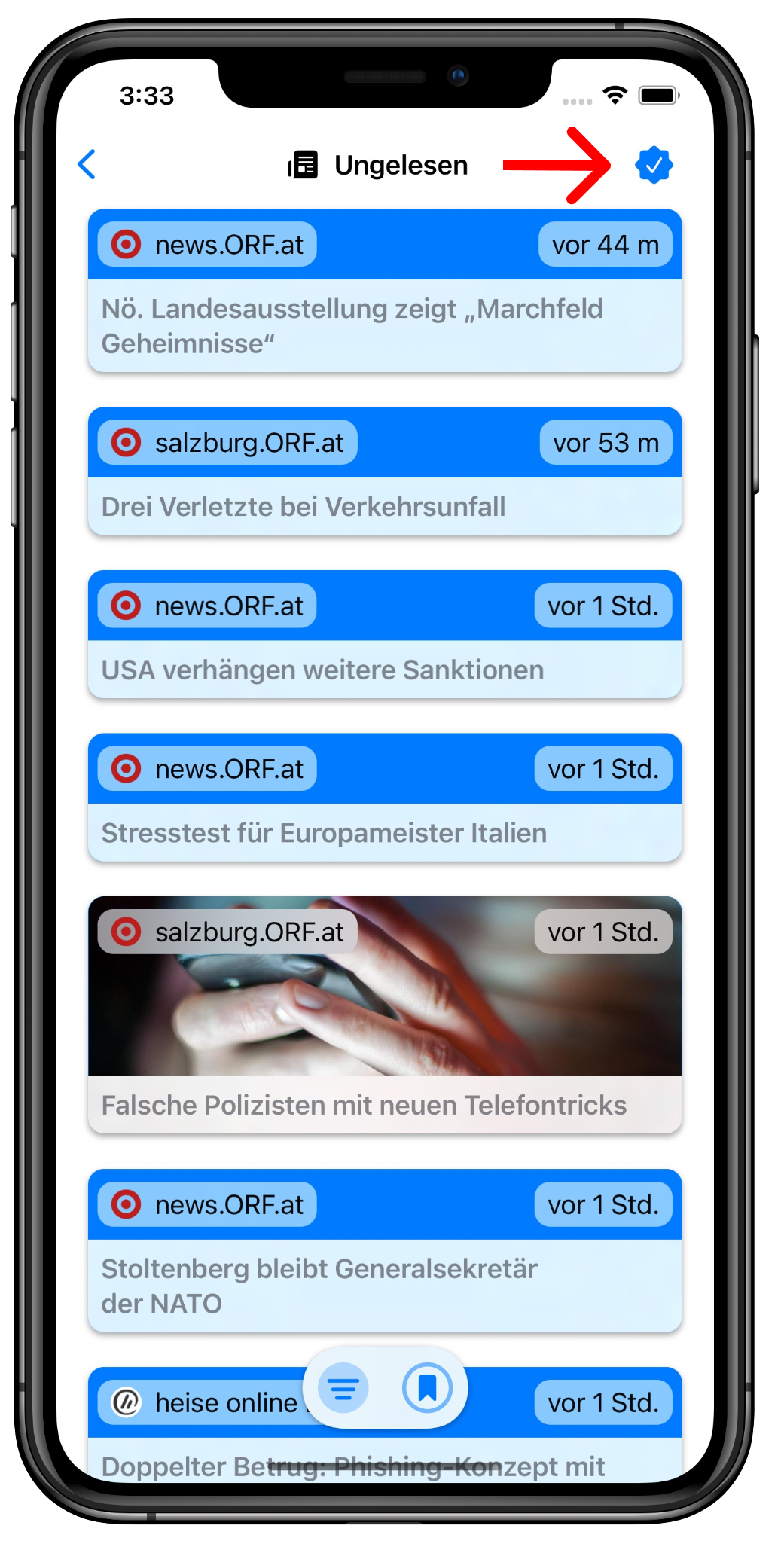
Can I hide an article?
Yes, an article can be manually hidden by swiping left on the article and select Hide article. This artilce will not be shown anymore in the feed afterwards.
Use the mute-functionality if you automatically want to filter articles by a specifc word (see How can I mute a keyword).
How can I bookmark an article?
Swipe right on an article and select Bookmark. It is now listed in the bookmark-section.
How do I refresh my feed?
While in the overview or in a feed, simple pull to refresh and all sources will be refreshed.
How to search?
While in a feed, pull down the screen a bit to bring up the search-field. After entering a keyword to search for, you have to press Search to filter the feed.
Can I share articles?
Yes, articles can be shared by holding the article to open the context menu.
How can I mute a keyword?
When you see an article with a word you want to mute, open up the context menu of the article and select Mute word. You can then select the words you want to mute and define the duration:
- 24 hours
- 7 days
- 1 month
- forever
How can I enable background-fetching
You can activate fetching your news-feed every 30 minutes, 1, 2, 4 or every 8 hours directly in the menu. Go to Settings > Bacground and choose if you want to sync in the background on wifi only or also when you are on a cellular network. When one of those two options was choosen, you can then select the Interval from 30 minutes up to 8 hours.
How can I enable notifications
Notifications can be enabled when Background-fetching is active. You can then edit an existing tag or create a new one and then enable Notify. If a news for this tag was fetched in the background, you’ll receive a notification from that point.
How can I import my OPML file?
OPML files can be imported via add-source. In the overview, select “Add” in the source section. In the opening add-source view, an OPML file can be selected via the button on the top left.